Is your computer getting a little slow? Do you think it might be time for a new one, but you’re dreading the expense and time it’ll take to get everything moved over and configured properly?
Think about upgrading your current computer instead. A few new parts can speed things up AND save you time and money.
Meet my Lenovo X61:
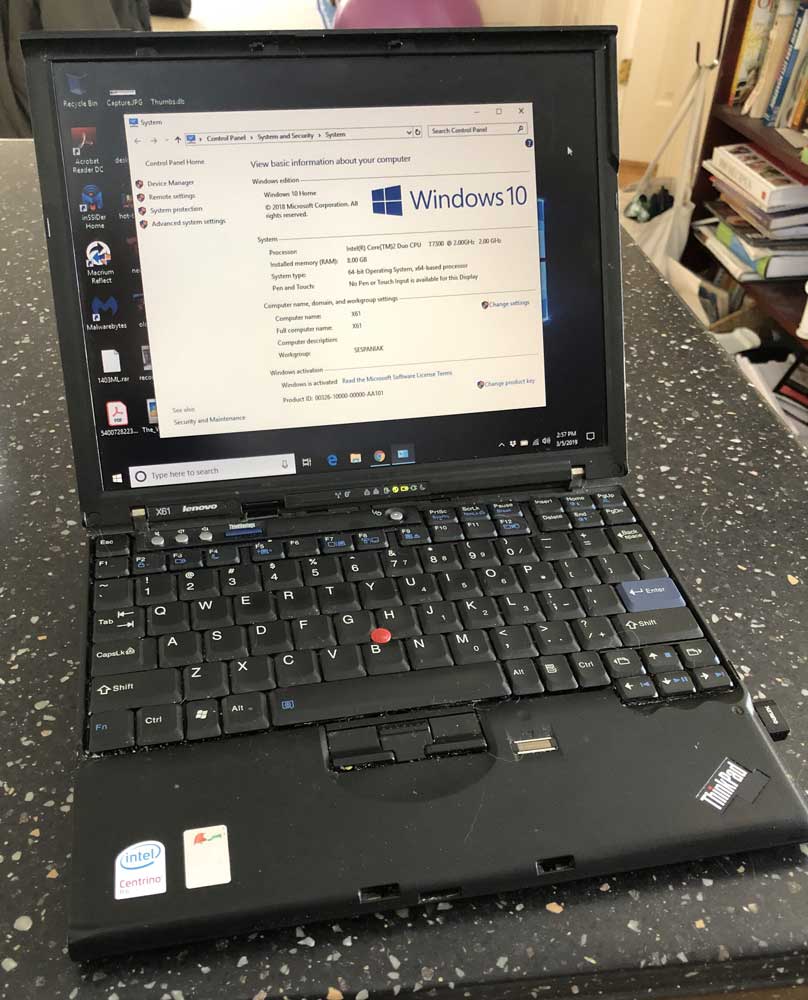
When it was made 12 years ago, it was a very nice $2000 ultra-portable running Windows XP. It had one of the best keyboards ever for a laptop of that size, so it was worth keeping around as time passed. But today, an original X61 is painfully slow, so slow you can get one used on eBay for $70-80. However, I’ve made a few updates to mine along the way. Because of those, after 12 years I can still use it almost every day.
Here’s what I’ve done to keep my X61 going:
Add More RAM

Adding more RAM (Random Access Memory) is the easiest and one of the cheapest significant upgrades you can make. RAM is where your computer stores the programs and data that it’s currently using. If you don’t have enough RAM, your computer spends a lot of time swapping information from RAM to your hard disk and back, slowing things down significantly.
Adding more RAM is usually a simple matter of opening the case and snapping new memory modules into the appropriate slots. I upgraded my X61 from 1GB RAM to 8GB by installing two 4GB memory modules. Today, those modules cost about $40 each.
Replace your Hard Disk with a SSD
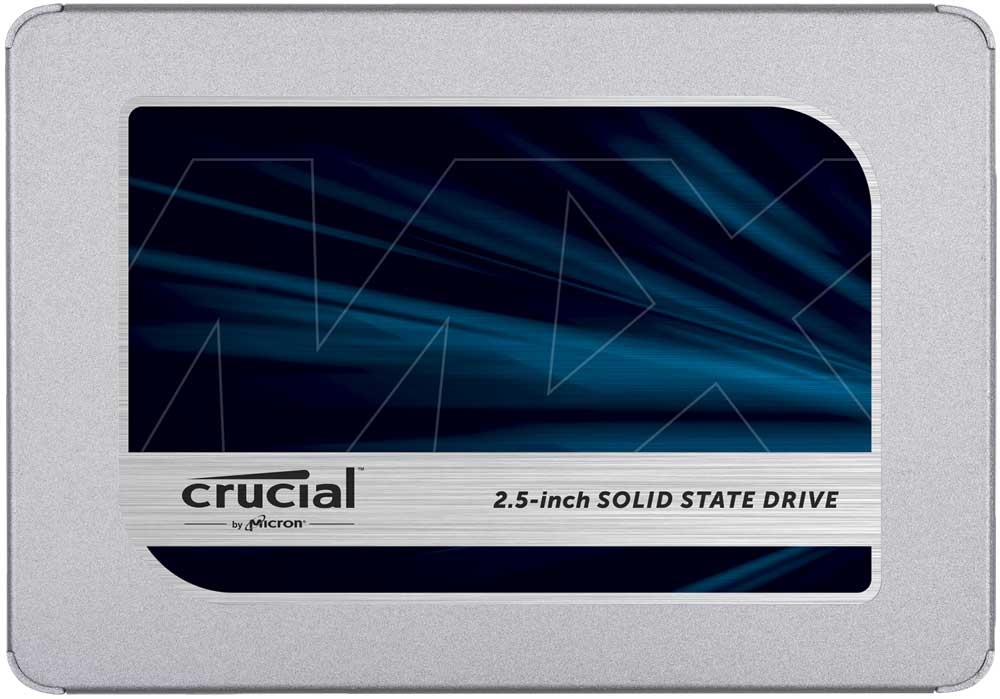
The one thing that probably helps most is replacing an old hard disk with a modern SSD (Solid-State Drive).
Your current drive is called a hard “disk” because it stores data on spinning magnetic platters. Data is read and written by moving mechanical “heads”, similar to how old-fashioned cassette tapes work.
Modern SSDs have no moving parts to slow things down or break. A SSD is much faster, much quieter, and uses less power. Your computer will start quicker and respond faster while you’re using it. You will be stunned by how much difference upgrading to a SSD can make.
Of course, if you’re running out of disk space, you can upgrade to a bigger SSD to make more room while you’re at it.
You’ll need disk imaging software and an available connection to temporarily add the new drive as a second drive. Then, all you’ll need to do is a make a simple copy of your old disk to the new SSD and swap the old disk out and the new SSD in. Once you’re done, your computer will be ready to get right back to work, with no need to reinstall any software. You’ll be AMAZED by how fast it starts, and your work will go noticeably faster.
I replaced the 80GB disk that came with my X61 with a 256GB SSD, which today costs about $50. The disk imaging software was free, while the cable I needed to connect the SSD to a USB port for the imaging only cost about $15.
Upgrade your Wi-Fi Adapter

My X61 came with an internal Wi-Fi adapter that only worked on the 2.4 GHz band. Where I live, 2.4GHz is just too noisy to use. There’s so much interference that internet access slows dramatically—if it works at all. So I needed to upgrade to a Wi-Fi adapter that supports the 5GHz band. I could have replaced the internal Wi-Fi adapter, but it was much easier and cheaper to buy an external adapter that plugs into my USB port. It’s so small that you barely notice it’s there, and it only cost $12.98.
Keep Up with Wear and Tear
Some things just wear out. I’ve replaced my X61’s battery three times, but that’s not bad for a 12-year old laptop. The last one I bought cost $66. I also had to replace the keyboard, which is a trivial task for desktops, but a more complex process on a laptop. Luckily, Lenovo publishes the service manual, which holds all the instructions I needed. A new keyboard for the X61 is $35, but you can get refurbished ones for less.
These updates are all I needed to keep my X61 up and running for 12 years, through upgrades to Windows 7 and Windows 10.
My X61 is not as fast as a new laptop would be, mostly because of the 12-year old CPU, but the total cost of under $300 for the updates has been a very good investment. (A comparable new Lenovo runs about $1300.) Sure, I spent time doing the updates, but I also saved a lot of time by not having to move to a new computer. And I still have the keyboard I love.
If you have a Mac, many of the same upgrades are available, especially for older Macs. New Macbooks are not as simple—some updates are just not possible.
The next time you think about getting yourself a better, faster computer, consider upgrading the one you have. You (and your wallet) will be glad you did.
Need help with upgrading your computer, cleaning up software problems, or anything else? Contact me for a free consultation. If your computer is slow I’ll help you decide the best way to proceed.
